Table of Contents
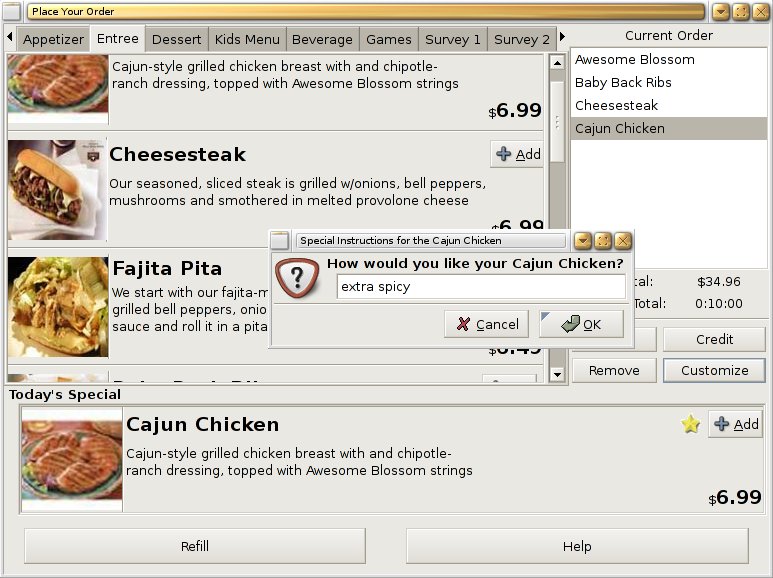
Ewaiter Menu Display
When the customer walks up to a table, there is an Ewaiter terminal powered up and ready to use. The Ewaiter terminal displays the menu consisting of several sections: Appetizers, Entrees, Drinks, Kids Menu, and Desserts. Each section is a tab at the top of the menu. In addition, the daily special is shown at the bottom of the screen.
Each item consists of an image, name, description, and price. In addition, items advertised as healthy are marked with a heart icon beside the name. Favorite items as determined by customer feedback are marked with a star icon. The entire menu, including the daily special, can be changed by the Manager, see Section 3.3.
Each item ordered can also have special instructions added to it by selecting the item in the order panel on the right and pressing the customize button. The user can then type in special preparation instructions in the text box that appears.
When the customer has seen the menu and knows what he wants to order, he can press the Add button located beside the name of the item. It will be shown on the order list on the right of the menu. If the customer has any special requests regarding the preparation of the item, she can press the Customize button. The computer will then allow the customer to type special instructions using the keyboard, and can press Enter or OK when done. Should she change her mind and decide that she does not want to order an item, she can select the item in the order list and press Remove. A customer can add as many items as he is willing to eat and pay for.
As items are added, the program calculates the price and preparation time of the order. They can also notify the waiter that they are in need of assistance, or more drink, by touching the button labeled Help or Refill, respectively. When the customers are done ordering and are ready to pay, they must choose either the Cash or Credit button, according to their preferred method of payment. There is currently no way to pay partly in cash and partly in credit.